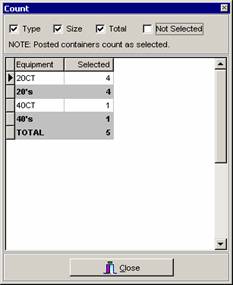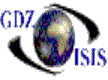
Container View
The container view, also known as the Select Equipment to post program, shows the list of all containers, Full and Vessel Convenience that have been manifested under a specific job/voyage number. It can also include empty containers. After selecting the job number and the ports, the users will be able to view the list showing information, such as, seal number, equipment type, status, B/L number and Shipper/Forwarder/Consignee/Notify information, as desired. There is an option under the View Menu to select the information that may be viewed, as well as the units of the weight and measurements units.

Empty containers can be added through this window, by
selecting the correspondent button. It can be customized to create Bills of
lading for empty containers, especially for empty containers coming into the
The seal number can also be modified through this screen as needed. This will modify the sea number in all B/Lís in case the container is a split container
To delete an empty container press Ctrl Delete at the same time. If a full container is not supposed to be part of the selected voyage, the container has to be removed from the bill of lading and then from the container view screen
This program is used to select the equipment to post (load/discharge), use the mouse to check the corresponding box. You may also use the space bar to do this. All containers can be selected at the same time, by using the Select All option.
After posting, in order to see the equipment,† the Display posted option needs to be selected. You will see the list of containers with a posted note in the second column
To know the total of containers, use the Container Count button