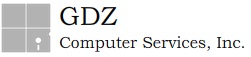
Special keys
The
Key |
Function |
|
Tab |
Finds a previously saved record. This key also allows the users to move from one field to the next one, within the same program. |
|
Enter |
Accept an entry to a field and continue with the program. (In the last field of the screen, hitting <Enter> will save the new data to the database and, when applicable, issue the document number, such as booking, dock receipt, or TIR number.) In detail data entry sections, it will show further information about a highlighted line item. |
|
|
Deletes a line of information
in most detail data entry
sections. Will not delete an entire
record, such as a booking, but will delete a line item in the detail of the
booking or any similar detail data entry screen (bill of lading, dock
receipt, etc.). Will delete line items
from most scroller-type screens, such
as the forwarder and shipper databases.
*Note: Supervisor privileges may be required to use this function, as
determined by each program. |
|
Insert |
Inserts a line item
in detail data entry sections |
|
Ctrl N |
Opens a blank
document, ready to be edited |
|
Page Down |
Find the next record
in alphabetical or numerical sequence in relation to the field the cursor is
at |
|
Page Up |
Find the previous
record in alphabetical or numerical sequence in relation to the field the
cursor is at. |
|
Alt |
This key along with a
letter that has previously been selected in the short-cut
feature in the main menu, will open a specific program Alt A will assign as soon as possible, ASAP
in a booking spotting section Alt T will assign to be defined, TBD in a
booking spotting section |
|
Space bar |
To insert a check
mark, for example in the inventory by detail to authorize to stuff or to load
as brek-bulk |
|
Ctrl Home |
It clears the screen
to start with a new document |
|
Ctrl End |
Moves the cursor to
the detail of the document |