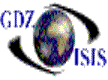
Booking reports
Most of them are based on job\voyage† and or ports
Spotting Report
The Spotting Report prints out a list of Bookings, showing all spotting instructions or comments typed in the booking detail screen. In order to be able to run this report enter the job/voyage number in the† From Job and To Job fields.† If you want to run the report for a range of jobs, enter the first one in the first field and the last job in the second field. If you are going to run the report for one job, enter the same number in both fields.
Outport Bookings
This Outport
Bookings report provides a list of bookings by O/B#, with the
In the entry screen specify how you want the report to be printed, by selecting the From Job Ė To Job fields, the dates and the Sorted By (B/O)
Consolidated Bookings
It shows a listing of booking numbers for the specified jobs, dates and ports, with information such as Shipper/Forwarder, Spotting Instructions, equipment type, number, and most current status.† The report displays totals for TEUís and loose cargo, for each port of discharge, then for each port of loading and for all jobs selected.
It can be run for one job or for a range of jobs, which is defined in the entry screen in the From Job Ė To Job fields. Based on this, enter the job number or numbers desired and select Loading and Discharge Ports.† In the port fields you can either use All Ports or select a specific one. You also have the option of Use thru ports and Print Containers, if desired.† **Print containers option will display any container numbers that have had movements attached to the bookings, such as out empty movements or in full movements.
Booking Recap
The Booking Recap compiles all bookings meet the criteria specified in the entry screen. These criteria are: Job Number , Port of Loading, you can enter All Ports or a specific port.† You can also select the type of equipment that you want to print and whether you want it separated or grouped. When you get to the field Container Type Desired it automatically defaults to those equipment types that have been booked. You may add container types or change order as desired.
It prints a spread sheet-style report showing ports of discharge and number of containers (by container type) booked for that port. It also shows estimated TEUís and TOTAL for job.
Daily Bookings
Select the date or dates in their respective fields From Date - To Date and the Port of Loading and Port of Discharge required to run the report. You can run it for a particular port or for All Ports.† This report provides a summary of bookings made on the dates specified and for the ports specified. The list includes the Booking Number, O/B #, Shipper, Forwarder, Spotting Instructions and equipment quantity and type. Also calculates TEUís and shows subtotals for Ports and Jobs and also shows report total.
Booking /spotted by date
Similar to the spotting report,
the difference is that this report runs based on a range of dates and include
all jobs whose sailing dates are part of the selected range. You can include
all ports or a specific port of load\discharge
Revenue Forecast
This report allows you to forecast how much Revenue is being gained per booking. The output, as in every report, is based on the criteria selected, as entered in the Entry Screen. A Job Number, and Ports of Loading and Discharge have to be entered. Additional criteria such as, Include Thru Ports (Y/N), Break by Final Destination (Y/N), Summary or Detail (S/D), Show all Comments (Y/N) are included in the selection criteria.† The report prints out a listing of bookings for job and ports selected. It also shows the Shipper, Forwarder, commodity, measurements, equipment type, Revenue and Comments, and O/B Number, if applicable.† On the bottom of the report is shown a spread sheet-style summary with the quantity of containers per type and per ports (loading and discharge).
Bookings by Port
The Bookings by Port report prints out the equipment type and quantity of each one by discharge port. It calculates total TEUís. At the end it summarizes the quantities by Port of Loading selected in the entry screen. To run this report you have to select a specific Job Number