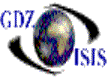Accounts Receivable Reports
A/R Invoice print
This report allows users to print one invoice, or several invoices at the same time, as long as they correspond to the job\voyage. It shows the header of the company, the customer name, invoice number and the description of the charges with their corresponding amounts
It has different printing options which allow the user to customize the information that will print out, such as consolidation of charges, payments omission, selection of prepaid or collect invoices, etc.
A/R Proof
Proofing an invoice is recommended prior to posting since the posting of an invoice makes a permanent record in the receivables and general ledger that cannot be modified.† The proof can be run from the invoice itself, by going into the print preview option. If many invoices need to be reviewed, there is an option under the Account Receivables, transaction submenu, where period, number of invoices, user, and filters can be selected. If the invoices belong to different periods, then the best option would be to select the All periods option.†† The invoice from and to will default to a range of invoices found for that period which are un-posted, and which where created by the user currently in the next field, User ID (defaults to current user).† The range can be changed to a different range or to a single invoice.† The user ID can be changed to ďALLĒ for all un-posted entries in that period.† .† You also have the option to select for proofing only those invoices posted or only those invoices un-posted.† A summary by account can be included if the option is selected.
A/R Trial Balance
This report outputs listing of all receivables for the period(s) selected; it shows prior and current balances, and amounts collected. A from period and to period, as well as the company name mist be selected in order to run this report†
A/R Aging
The A/R aging reports can be run by period or as current. If the period option is selected, then the invoices will be aged up to that point, current aging will include everything. It can include all customers or you can select one specific or a range of customers. There are many selection criteria and report options, which can include or exclude invoices, as well as receivable departments. It shows list of invoices per customer and per customer location, and their corresponding open invoices based o the selection that was made
† This report outputs aging based on period; i.e. you may print an aging for 2 periods prior and it age the invoices as they were aged at that time.
A/R Aging Statement
This report is the mix between an aging and a statement. It runs based on a specific date, not by period like the aging report. It can include all customers or a specific one, as well as all departments, a specific one or a range. The aging can be sassed on invoice date or on Due date.
The report shows invoice number, invoice date, bill of lading number, if applicable, the outstanding amount and three aging periods
A/R Statement
This report outputs monthly customer statements and includes past due invoices from previous periods.
Select the company name and period for which you want to run the statement.
Then select the customer or customer range; all customers can be selected.† Next, select the range of departments, or all departments.† To base aging on invoice date or on due date, select the corresponding option; currency defaults to US$. There are several report options such as consolidation of charges, separate statement per location, suppress credit balance invoices, which will define the output of the report.†
A/R by G/L account
Based on the company and a period range, this report will show all entries made to the accounts receivable module, specifying every account that was affected. It shows columns with credits and debits and at the end a summary with net totals
A/R Customer History
This report outputs all activity for a customer between the selected ranges of dates.
All customers may be included or you can assign a specific one. The detail f the report is defined by the print options, which includes the invoice detail, or you can print just a summary. It can be sorted by invoice or by customer reference. The invoice detail includes, description of charges, payments, lapse, total amount of the invoice, amount open, job number and bill of lading number
A/R Invoke Register
This report shows a list of invoices entered under a specific range of periods. You may include or exclude negative amounts if desired. It reports Invoice number, invoice date, customerís name and invoice amount
Customer List
The Customer list shows the status of a customer, its last activity, open balance, and billing location. It can be sorted by customer name, by credit limit or by volume (last 12 months or YTD). You may include a credit limit range, otherwise it will cover everything
†††††††††††
A/R Customer analysis
This report analyzes sales and payments, YTD up to a specific period. I can be sorted by Customer Name or by YTD sales, in which case it can include only the top number of customers that you decide. It outputs month to date and year to date amounts and percentages, including a comparison with the previous period. It shows a totals summary.
††††††††††† Customer Recap
This report shows Revenue, TEUís , Tons and cubic feet handled by a specific company, acting as a Shipper, consignee or forwarder in a selected period of time. The information can be sorted by amount or by name; this report can be run for all customers or you can run it for a specific one. This is a great sales recap.
Company Overview
For a specific company and based on a date range, the report displays an overview of the company and every one of its locations, including an aging. It shows address and contact information based on the CMS. This report is run from the Contact Management System under the report option
A/R Aging View
AR aging view with all advantages of the dynamic structure, that allows
to filter, sort, select a specific item, move columns, etc. It allows you to
export information to excel or to print a grid report.
A/R Open Invoices
This table shows the list of all AR invoices with open items in a view type
report with all advantages that allows to filter, sort, select, remove columns etc
It also includes an option that allows to change the receivable department for one invoice or for a batch, by simply selecting them and dragging them into the right department. The option is available in the toolbar